Link handling ¶
The buffer can contain clickable links. These can be created implicitly, by recognizing a URL or other pattern in the buffer. Links can also be created explicitly, using a special escape sequence, or by emitting HTML.
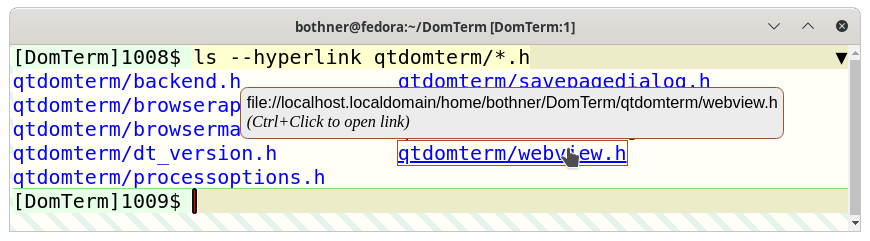
There are two kinds of links:
- A regular link displays in the “normal” link style (typically blue text with underline).
(If the
classattribute includes the wordplainthen no underline is added, but normal link styling applies otherwise.) A click opens a browser window/tab or an application, as described below, as does right-click (context menu) and then selectingOpen Link. - A subtle link is only active
if you also hold the the Ctrl key; you can also use the context menu.
This is to reduce accidental clicks.
Links created implicitly using pattern-matching are subtle,
and additionally have no special styling except when mouse hovered.
Internally, a subtle link is distinguished by its
classattributes containingsubtle.
Automatic creating of links ¶
DomTerm will scan the output for text that "looks" like a URL or a mail address, and turn it into a clickable “subtle” link.
The links are only visible when you hover the mouse over them.
(This is because what is a link is a guess, and so we don’t want to clutter
the display with links that aren’t explicitly created.)
You can change the styling: The class attribute for these links
contains both matched (because they are generated by pattern matching),
and subtle (because you don’t want them styled except when hovering).
By default the only recognized URL schemes
(the part before the colon) are
http, https, ftp, file, and mailto.
If the preference open.file.application or open.link.application
mentions a URL scheme in a condition (see below)
that scheme is added to to the set of recognized URL patterns.
A string starting with www. is treated as
it it starts with http://www..
A string that looks like an email address
(matching the regex pattern ^[^@]+@[^@]+\.[^@]+$)
is treated as if it starts with mailto:.
Many programs emit error messages that start with
filename:line: or
filename:line:column.
These are turned to links of the form
file:/filename#position=line
or file:/filename#position=line:column:.
If filename is relative, it is made absolute
if the process directory is set.
(The directory can be set using the escape
sequence "\e]7;file://hostname/directory\a".
See the shell function print_path_url above.)
You can specify an editor or other handler for these special links,
as described below.
Specifying handlers for clicked links ¶
If you click on a link (with a full URL, not one starts with ‘#’), then the request is sent to the backend, which will invoke an appropriate viewer, such as a browser.
Which application to use depends on two preference variables:
open.file.application and open.link.application.
Both are conditional lists of templates,
separated by semi-colons or newlines.
When opening a file: link both template lists are used
(first open.file.application is tried then open.link.application);
otherwise, only open.link.application is tried.
Here is the default, in settings.ini multi-line format:
open.file.application =
|{in-atom}{with-position|!.html}atom
|{with-position|!.html}emacsclient
|{with-position|!.html}emacs
|{with-position|!.html}atom
open.link.application =
|{!mailto:}chrome
|{!mailto:}firefox
|default
The following templates are supported:
emacsInvoke the Emacs editor on the specified file and optional (line,column)-position. Equivalent to
"emacs %+P '%F' > /dev/null 2>&1 &".emacsclientAsk the Emacs server to open en editor window on the specified file and optional (line,column)-position. Equivalent to
"emacsclient -n %+P '%F'".atomInvoke the Atom editor on the specified file and optional (line,column)-position. Equivalent to
"atom '%F'%:P".firefoxchromegoogle-chromeOpen the specified web browser (
chromeandgoogle-chromeare the same). Equivalent to the browser’s executable path followed by" '%U'".defaultbrowserOpen the default browser or other registered application.
{condition}template{condition|condition...}templateSkip the template unless one of the conditions succeeds. There can be multiple
{condition}-groups, in which cases all must succeed.A condition can be one of the following:
in-atomSuccceeds if using
atom-domterm.with-positionSuccceeds if the URL ends with
#position=position.scheme:Matches if the URL-scheme is scheme. This is the part before the first colon, such as
http:. The default uses!mailto:to supress using firefox or chrome for email addresses..extMatches if the URL has an "extension" matching ext. For example
.htmlmatches html files.!conditionSuceeds if condition fails and vice versa.
- custom template
Using ‘%’-escapes to create a system command. The following escapes are supported:
%USubstitute the URL (the
hrefattribue of the link).%PSubstitute the value of the (line,colon) file position from the
#position=positionor the URL.%:P%+PSame as respectively
:%Por+%Pif the position is specified in the URL. Expands to nothing otherwise.%FOnly succeeds for
file:URL, which is converted to a file name. You should use quotes:command '%F'.%%A literal ‘%’.
After expansion, if there are any unquoted shell special characters (any of
<>|&$), then the command is executed by a shell. Otherwise, it is executed directly (in the background, as a daemon).