Use as a drop-down terminal ¶
A drop-down terminal (sometimes called Quake-style) is one that can be quickly invoked and hidden with a keystroke.
This can be easily done by setting up a system keybinding
for either domterm window toggle-minimize
or domterm window toggle-hide.
These currently only work for the Electron front-end.
These commands will create a window if it doesn’t exist,
make it visible if it is minimized/hidden,
and minimize/hide it if it is visible.
The difference between toggle-minimize and toggle-hide
is that an minimized window may be still visible in the task bar,
as an icon on the desktop, or during an “windows expose” operation;
a hidden window is not. (This depends on the desktop environment.)
Configuring for Gnome desktop manager ¶
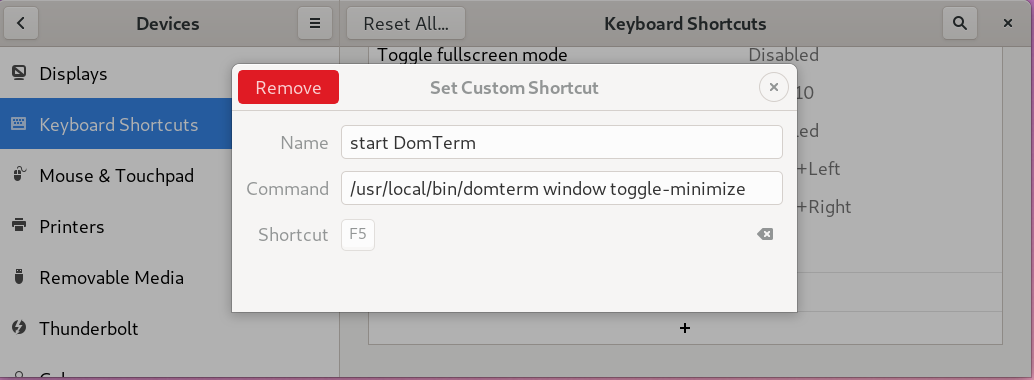
If you’re using the Gnome desktop (common on GNU/Linux systems),
enter the system (desktop) Settings application,
and select Devices and Keyboard shortcurs.
Click the + at the bottom to add a new custom shortcut.
You can then bind your preferred keybinding (F5 in the screenshot)
to the domterm toggle-minimizew (or toggle-hide) command.
(The screenshot uses a fully-qualifed path for domterm,
just in case.)
Configuring for Windows/WSL ¶
We need to bind a shortcut key (hotkey) to a command like:
wsl -e /mnt/c/path-to-domterm/bin/domterm --geometry=775x600+20+10 window toggle-minimize
where the --geometry option is an optional geometry specifier,
and /mnt/c/path-to-domterm is the location of your DomTerm installation.
Note this needs to be a Unix-style path (since it is executed by wsl)
to a Windows directory (so Electron can find the needed files).
(The -e flag is an optimization so WSL doesn’t create a shell
to parse the command arguments; remove that flag if shell expansion is needed.)
We will look at some possible ways to bind the “hot-key”.
Using AutoHotkey ¶
AutoHotkey is a popular,
flexible and somewhat complex tool.
After downloading and installing it,
you need to create a script (in a file with extension .ahk).
The following .ahk script file will toggle domterm
when you type Ctrl+Alt+t, specified by the ^!t pattern:
^!t:: run, wsl -e "/mnt/c/path-to-domterm/bin/domterm" --geometry=775x600+20+10 window toggle-minimize,,hide return
The hide option prevents briefly flashing a temporary console window.
Using myhotkey ¶
A simpler application is myhotkey. A minor disadvantage (compared to AutoHotkeys) is that you can’t hide the flash of the temporary console window.
Using standard desktop shortcuts ¶
Using standard Windows desktop shortcuts is simple and doesn’t require installing new tools. Unfortunately, they are are suspectible to multi-second delays, because of because of this issue.
One way is to do define a desktop shortcut.
(This article with screenshots as well
on this article may be helpful.)
Start by right clicking on the desktop and select New->Shortcut.
At Type the location of the item:
type the above wsl ... command,
and the Next screen I suggest a name like toggle-domterm.
This add a new entry on the desktop.
Right-click it, select Properties->Shortcut.
In the Shortcut key field, type T
which is converted to Ctrl + Alt + T
(or use some other key you prefer).
In the Run field, select Minimized (to
avoid the flicker of a temporary command window).
Unfortunately, you are likely to experience a multi-second delay, because of this issue.
Specifying initial position ¶
By default the terminal will have a default size and position,
though if you resize and move the window, it should remember the
size and position if you then hide and unhide it.
You can use a geometry specifier to give an
explicit position when it is created,
either in the Settings file, or with a --geometry option:
domterm --geometry 775x600+20+10 window toggle-minimize